Make Your Intranet
Accessible to Everyone
exciting news and events.

Dear ShortPoint Community,
These are exciting times for ShortPoint as we deliver new improvements for you to enjoy. We talk about them here:
- Call for Feature Requests
- New and Updated Support Articles
- Tech Tip
- Faces of ShortPoint: Meet Oluwatoyosi, Our Middle Front-end Developer
All the best!
Yvette Tunguia
ShortPoint Content Unit Manager
We understand that, as our customers, your usage of our product may change over time. You may come across new needs and face evolving requirements driven by the ever-changing demands of your stakeholders.
We would greatly appreciate hearing from you. We would love to find solutions to improve ShortPoint and, in the process, enable you to consistently deliver outstanding results. Tell us what you need by submitting your ideas or requests through our Feature Requests page.
You can also check other feature requests and add a comment or leave an upvote on the ones that would benefit you. This way, you will be informed about any work being done on these requests. We hope to hear from you soon.
What's New?
The most recent update of ShortPoint brings exciting improvements to the user experience of the Live Mode Page Builder. This enhanced version is now accessible to all our customers by upgrading to the latest Beta release.
In this update, both new and existing designers can now conveniently access the Templates Library directly within the product. This library includes a wide range of page and section templates that you already enjoy from our reliable Demos Library. With this new feature, you can effortlessly insert these templates into your current page without the need to navigate away from your workspace.
We have also brought the new Isolate Mode experience to everyone, added the functionality to insert Design Elements within Accordions, Toggles, and Tabs, expanded the maximum number of Columns to add in a Row to 6, and a bunch of other product fixes that markedly improves your experience of ShortPoint.
To check out the new release, you can navigate to the ShortPoint Dashboard, click Upgrade, select Upgrade to Beta and you are on your way to enjoying the new ShortPoint design experience.
When you are mastering an unfamiliar software, you stumble your way around its interface, discover the essential tools, get a grasp of how everything works, and slowly reach a point where you can showcase your progress to those who matter. It can be time-consuming and challenging. We aim to make the path to becoming an expert ShortPoint designer quick and effortless for everyone, which is why we are excited to launch the ShortPoint Academy.
As its initial offering, ShortPoint Academy puts together a series of tutorials focusing on what users need to know when they are Getting started with ShortPoint. The tutorials are designed to introduce important ShortPoint features that new and existing users can use as the foundations for building intranet pages in SharePoint. It also showcases the most updated experience ShortPoint has to date.
Each tutorial features a short video delivering essential information and demonstrating the steps users need to take. It also has detailed content as a further reference to what was discussed in the video. As you complete each tutorial, delivering a modern and engaging intranet site for your organization becomes a walk in the park.
We are committed to providing our customers with the resources they need to achieve the results that they are looking for. We will continue to build out ShortPoint Academy content moving forward and aim to inspire a fully-equipped community of ShortPoint Experts. Visit ShortPoint Academy now.
If you have any questions, feedback, or suggestions about ShortPoint Academy, please do not hesitate to connect through support@shortpoint.com.
Articles
New Articles
Updated Articles
- How to Prevent SharePoint Header Size Change (Disable Shy Header) on Scroll on Modern SharePoint Sites
- Types of Linking Options in Page Builder Elements
- Horizontal Alignment for ShortPoint Lists
- How to Increase the Items Limit of Connected ShortPoint Elements (Modern Experience)
- How to Increase the Items Limit of Connected ShortPoint Elements (Classic Experience)
- How to Customize the Alert Design Element in Live Mode
- How to Customize the Countdown Design Element in Live Mode
- How to Connect an Image List to SharePoint Image Library
- How to Customize the TOC Content and TOC Navigation Design Elements in Grid Mode
Tech Tip: 5 Ways to Customize Page Layouts in ShortPoint
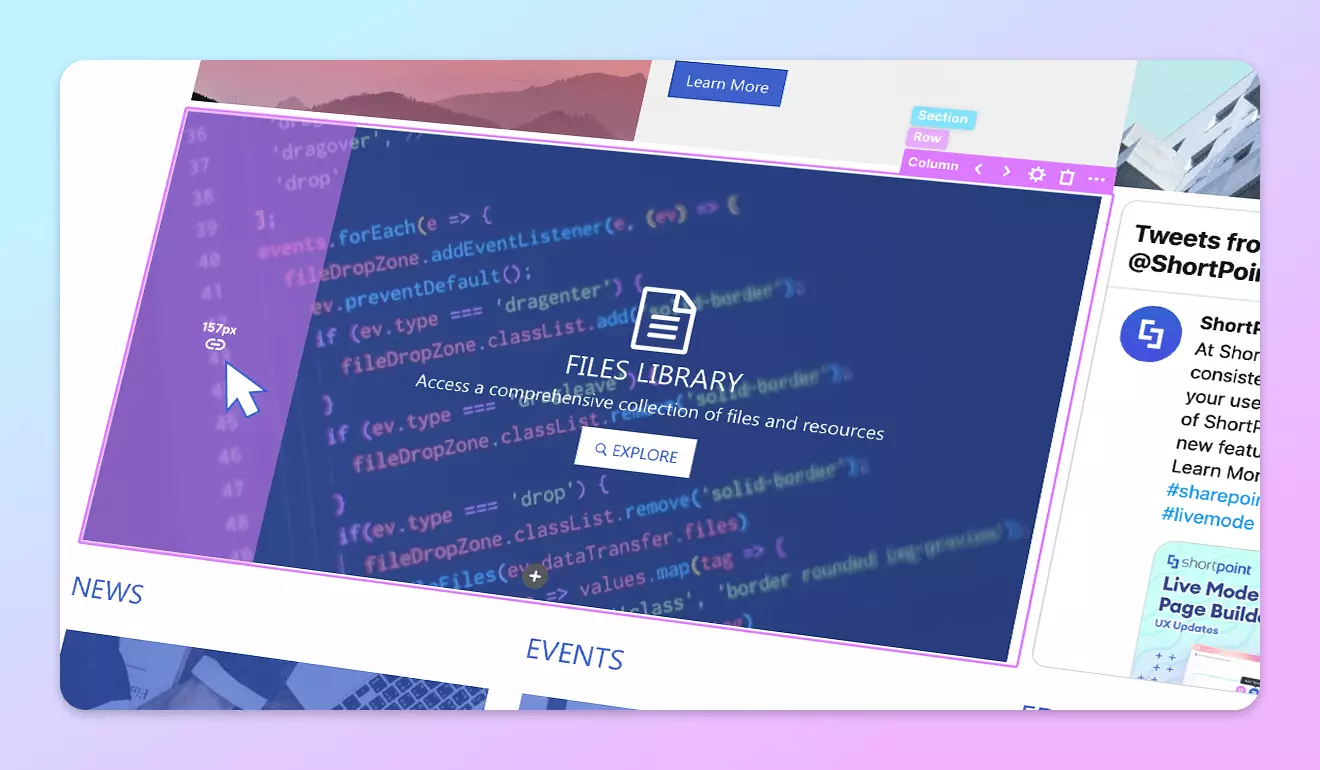
Finding the right balance between content and space can be quite challenging when creating an intranet that is both professional and engaging. It can be difficult to determine how much content is too much in one area, and how little is too empty for both you and your users.
Creating the perfect layout may seem like a challenging task, but with ShortPoint, you can enjoy the flexibility and ease required to achieve your desired design. ShortPoint offers expertly designed Section and Page templates that come with ready-to-use layouts. Aside from this, you also have five different ways that allow you to customize your page layout:
Select from a variety of layout options
When you add a ShortPoint web part, you are greeted with an option to choose the layout you want to begin designing with. You get a selection of frequently used layout options that vary in the number of Columns within a Row and the width of the Columns. You also have the option to increase or decrease Column widths.
These layout options are also available when you select an existing Section or Row allowing you easily change the layout or customize how each one is divided.Add Sections, Rows, and Columns anytime you want
It is easy to Insert a new Section, Row, or Column where needed on your page. All Design Elements surrounding the newly inserted space will adjust automatically.
When you need to remove Sections, Rows, and Columns, all you have to do is click the bin icon and the selected element along with its contents will be discarded.Design tab layout options
Apply spaces quickly with the layout settings available in the Design tab of Sections, Rows, and Columns. Choose between commonly-used layouts that influence how the content occupies the space within a Column, for example. You can use up the full width, full height, full width and height, or add standard spacing around your content.Advanced tab paddings and margins
If you want to configure the spaces within and between your Design Elements precisely by the pixels, then you can go to the Advanced tab. Look for the Custom Padding and Margin options and enter the value of the space you want to be added in pixels.Hot Actions feature
The easiest way to add paddings and margins to Design Elements is by using the Hot Actions feature. Through a click-and-drag action, you will be able to apply the right amount of space around your content. You can also apply equal spaces on opposite sides in one click.
With these ShortPoint features and options, there are limitless possibilities for creating the best intranet pages for your organization. You can design the best user experience for your site and deliver an intranet that engages your users.
If you want to learn more about customizing page layouts, you can visit ShortPoint Academy and view the course on the topic.
The Faces of ShortPoint
Meet Oluwatoyosi Oyegoke, Our Middle Front-End Developer
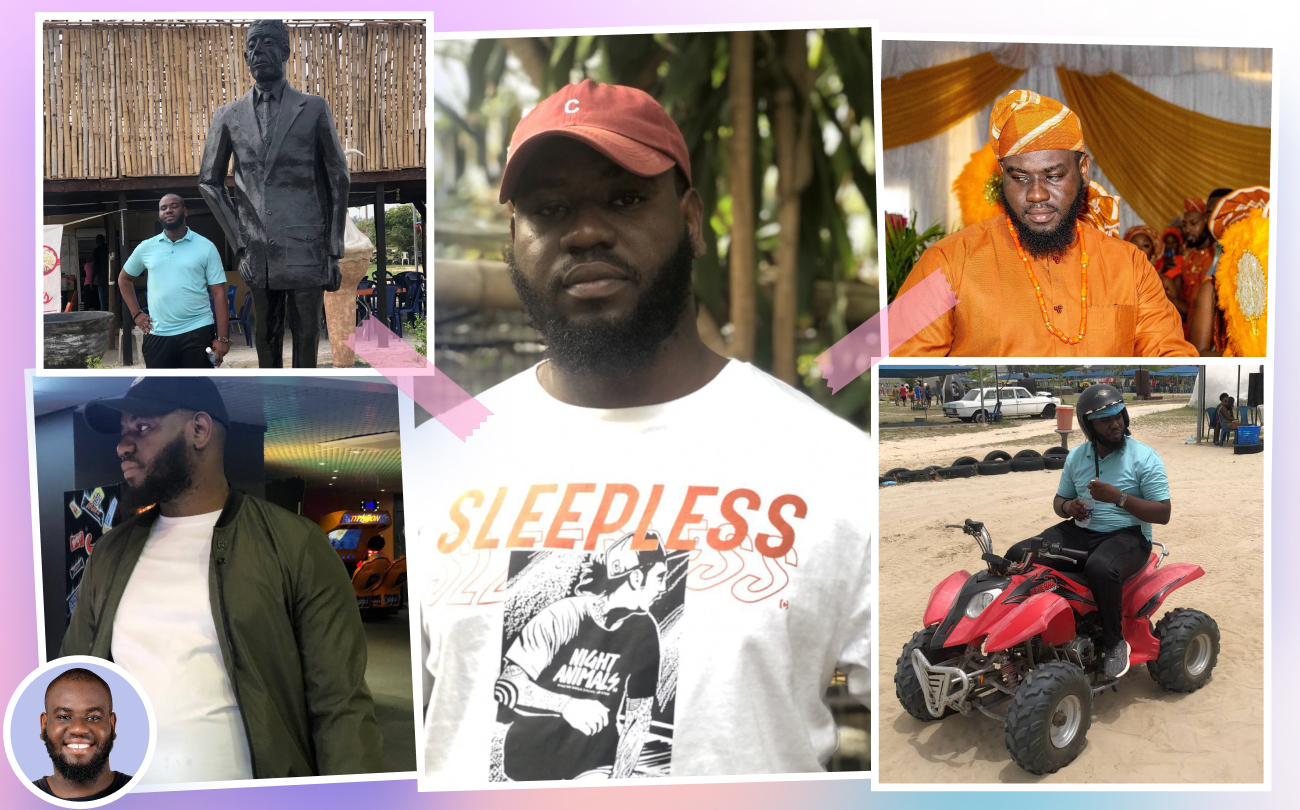
As you design with ShortPoint, you may have noticed the wide selection of Design Elements we offer. These Design Elements make it easier to cater to the specific needs of your intranet users. But who is really behind the development of these amazing and functional Design Elements?
Meet Oluwatoyosi (Toyosi) Oyegoke, our hard-working Middle Front-End Developer. Together with the Product Team, they build the Design Elements you see in the ShortPoint Page Builder. He is one of the reasons why you are able to create the stunning designs you now have on your SharePoint pages.
For Toyosi, it is both challenging and fun to work as a Middle Front-End Developer in ShortPoint. “Working as a developer is challenging because it takes time to understand some parts but, at the same time, it is fun because I learn something new every day,” he explained, “Having an open mind to learning is not only fun but it also helps me succeed at what I do. There’s always something you can learn from the people you work with.”
What Toyosi loves the most about working at ShortPoint is the four-day work week. Because of this, he gets more time to refresh and do the things he loves outside of work. “When I’m not coding, you’ll find me playing video games, hanging out with friends, and cooking. Once you taste my cooking, you’ll definitely think that I’ll make a great chef,” he says.
But what many people may not know about Toyosi is his fascination with comedy. “In another life, I imagine myself as a stand-up comedian. Nowadays, though, the only stand-up I do is with the Tech Team,” he jokes. However, now that the team knows, we think Toyosi may just need to perform stand-up comedy for our next Tech Team meeting.
More exciting news is planned for June. Stay tuned! And if you have any questions, suggestions, or feedback, please send us a note. We love to hear from you.
See you next month, ShortPoint hero!
Read our latest snapshots
Ignite your vision. Install ShortPoint directly on your site, or play in sandbox mode. No credit card required.









.webp)
