How to Make a SharePoint Site Look Like a Website
Looking for the best way to revamp your intranet's design? You've come to the right place! Step-by-step, we will help you transform your basic SharePoint page design into a stunning and engaging page.
But first...let's answer one of the most pressing questions you may have.

Why Do You Need Beautiful Intranet Branding for SharePoint?
"My SharePoint works perfectly well! Why do I need to make it look good?" — You've probably asked this question a couple of times as you make your intranet. And you're right, function does go a long way. But, think about your own experience as a user. How many times have you clicked out of a website with too much clutter, low-quality images, or bland colors? Probably, quite a few.
Why do you think that is? Because good design keeps you engaged. An intranet that does not incorporate both function and good design runs the risk of alienating its users. If you’re not yet convinced, here are a few more reasons why you should place a strong emphasis on design both when you're building and revamping your intranet:
An intranet with a good design encourages engagement. Employees are more likely to use an intranet with a beautiful and functional design than an intranet that looks old and cluttered. An appealing SharePoint site will inspire your users to share more information, collaborate with their co-workers, and participate more in company activities.
A well-designed intranet is easier to navigate. Your employees will be able to easily find the information they need, which can lead to better performance and increased productivity.
Your intranet is a direct reflection of your company. A SharePoint site with an attractive design can positively reinforce the image and branding of your company.
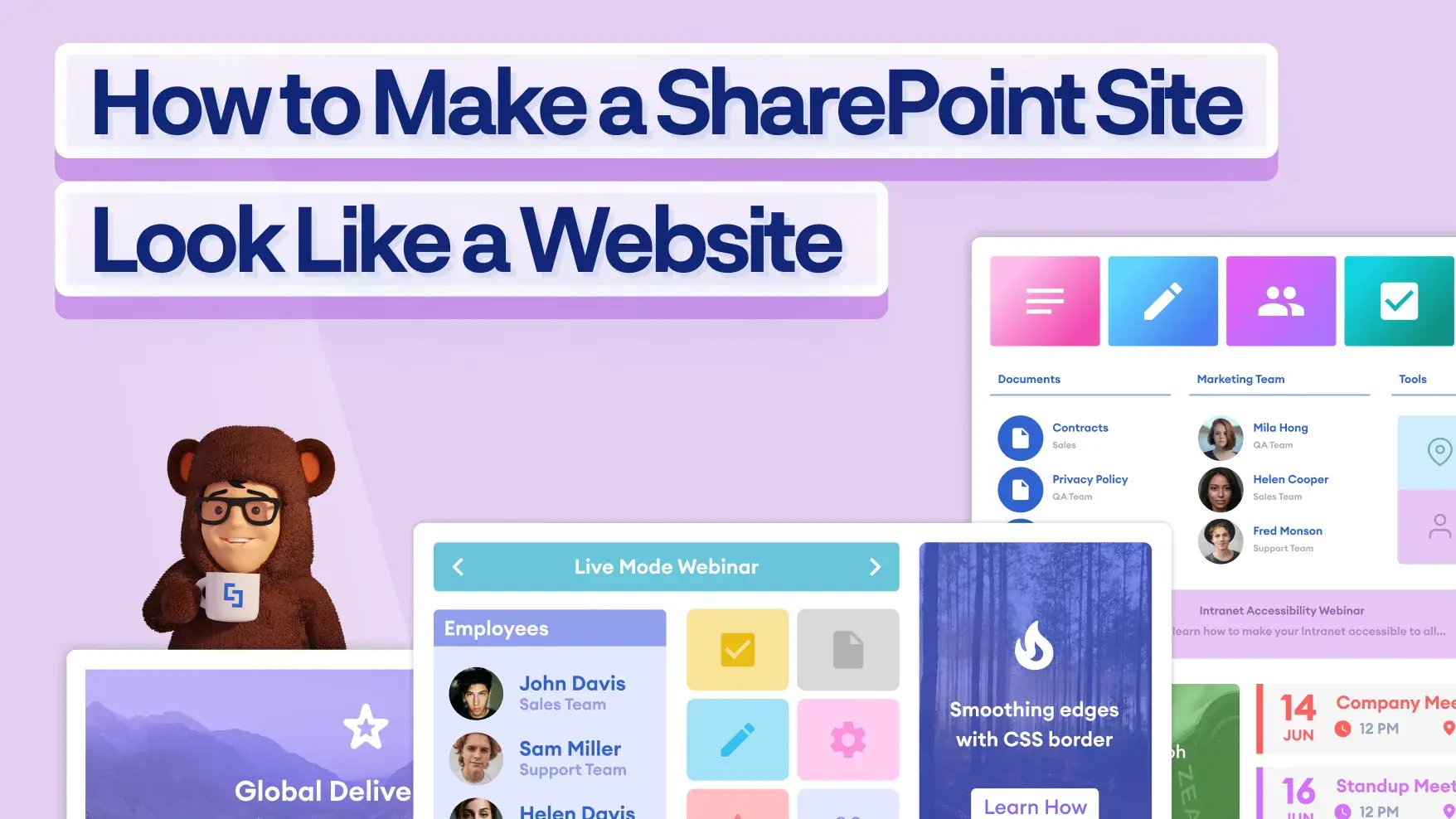
Building a SharePoint Communications Site
Now that you know the advantages of a visually appealing intranet, let us show you how to make a SharePoint site look like a website using ShortPoint’s out-of-the-box capabilities. Let us transform this basic SharePoint design into an engaging site that your users will surely love:
Start Making Modern SharePoint Designs Using ShortPoint
Building a SharePoint communication site and an HR Site template that looks like a website is easier with ShortPoint! Get Started with ShortPoint today with a Free 15-Day Trial and experience the groundbreaking innovations in intranet site design.
ShortPoint provides you with:
- a powerful add-on that covers everything and anything you need for intranet site design;
- a wide selection of the best SharePoint Designs you can modify and make your own;
- over 60 customizable Design Elements to suit any type of content;
- easy SharePoint site branding capabilities, and so much more.
Try out ShortPoint by starting a free trial or connect with our sales team to learn more. Build your intranets fast with ShortPoint.
Read our latest snapshots
Ignite your vision. Install ShortPoint directly on your site, or play in sandbox mode. No credit card required.












.webp)
