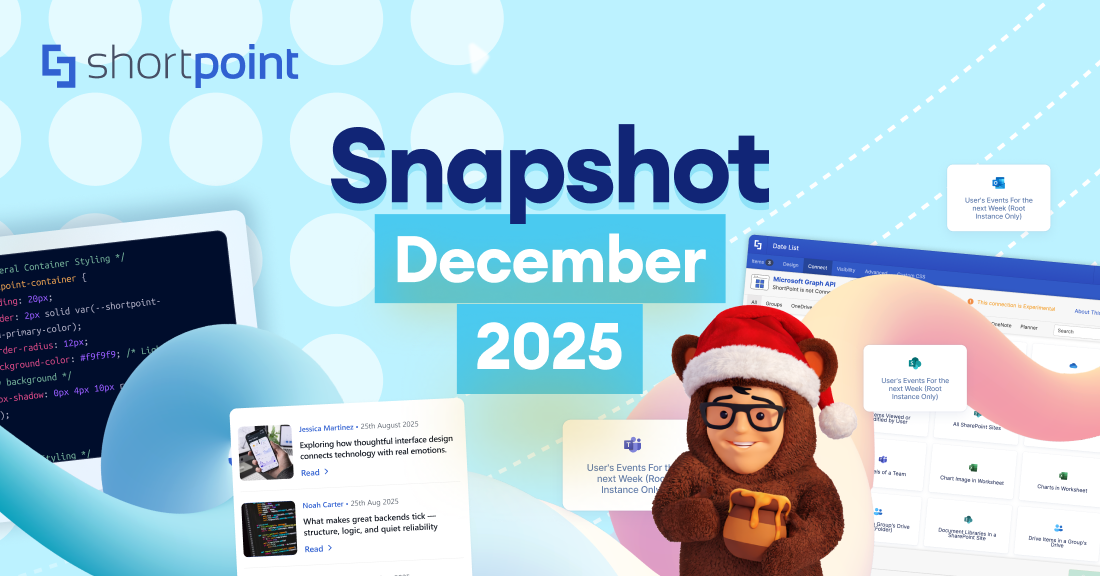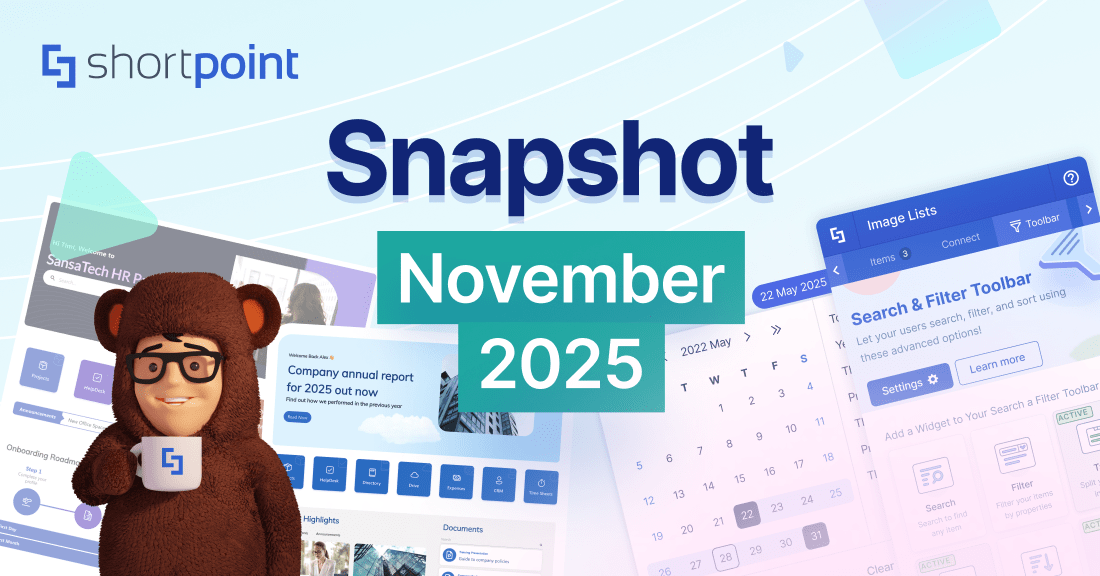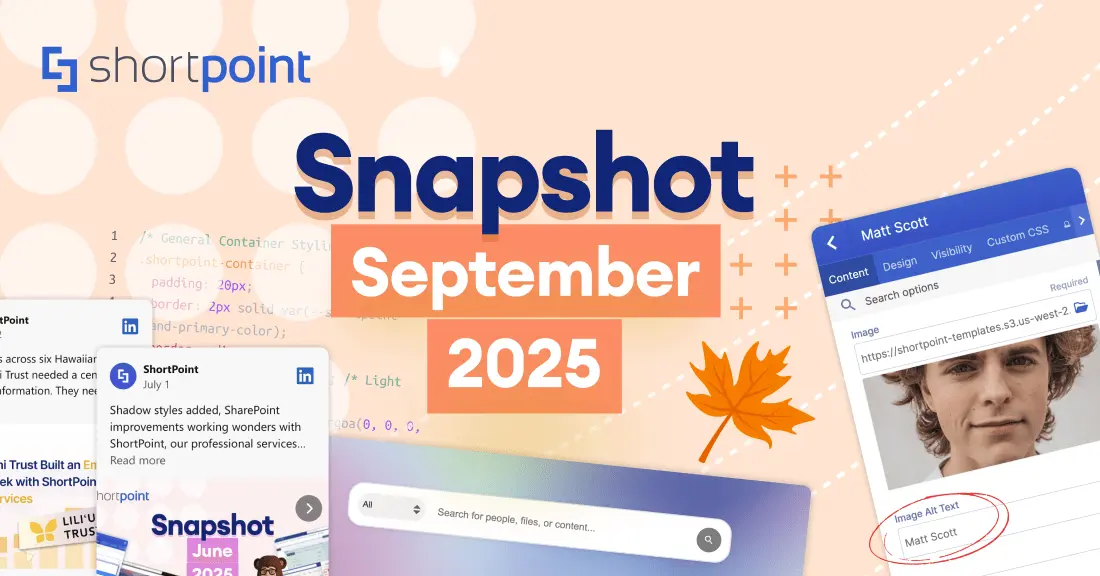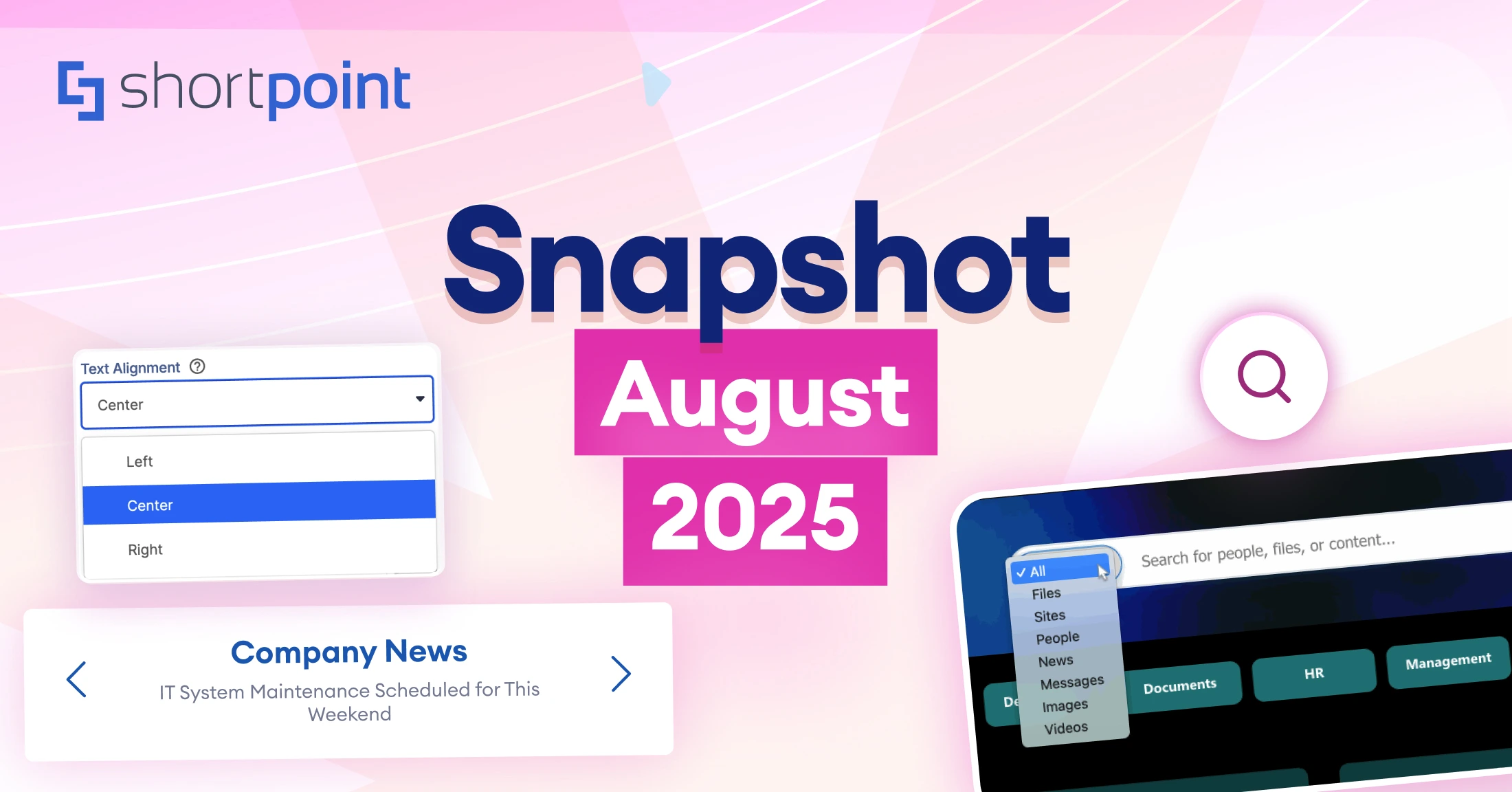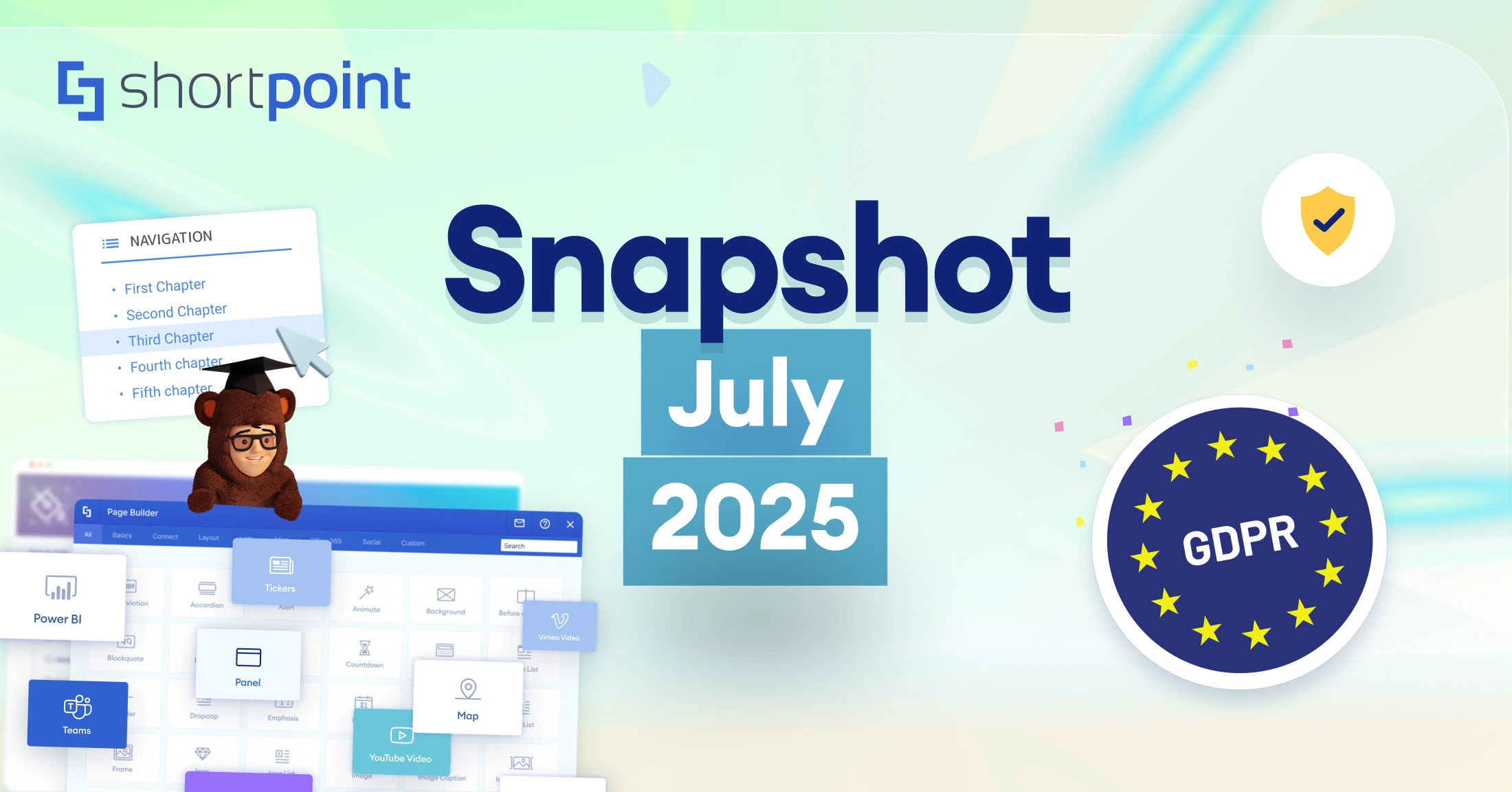How to Create an Intranet with SharePoint
When you're tackling the development of a new centralized intranet for your company, you may be wondering exactly how to create an intranet with SharePoint. Don't worry, we'll walk you through all of the necessary steps and even guide you on how to customize modern templates!
With some planning, you probably have an outline of how your modern SharePoint intranet will look like and what requirements your stakeholders have. If not, you can check out our blog on How to Design a SharePoint Site to get some ideas. Now, let's go through the basic steps in actually creating your intranet.
Types of SharePoint Sites for your business
Start by hitting the Create button on your root site. Next, you will be prompted to decide whether you'd like yo set up a Team Site or a Communication Site. These are the two types of SharePoint sites you can create. So, the question is: which option should you select?
SharePoint comes in two distinct varieties: Communication sites and Team sites. For most businesses, you'll be working from a SharePoint Communication site. This is because a Communication site is designed for a large audience. A lot of users can access the site’s content but do not have to contribute to it. A Team site, on the other hand, is generally used if you expect a ton of collaboration and interaction on the site. It is designed to allow several people to be authors and contribute to the site's content.
Depending on the needs for your particular business, select the applicable site and proceed.
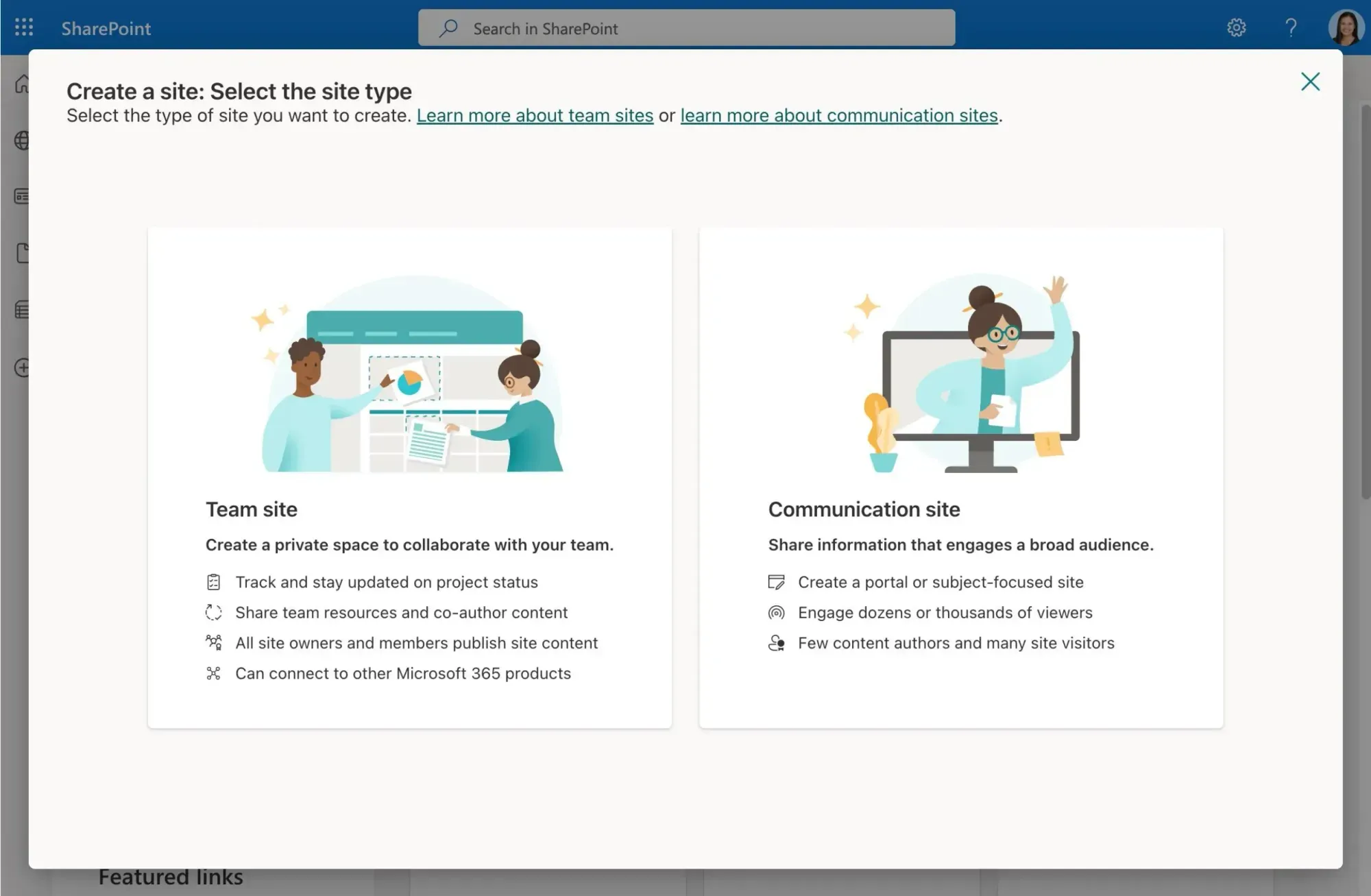
Your new site is now active but not yet published. The next thing you need to do is to design the site pages and fill the site with content. You can begin customizing your site's home page. You can add and configure SharePoint out-of-the-box web parts. For example, you can insert a calendar web part and update it with events happening in your organization.
In reality, working exclusively with SharePoint can be a task, so we recommend downloading and activating the top tool for SharePoint design: ShortPoint .
Designing a Modern SharePoint Intranet quickly using ShortPoint
ShortPoint comes with integrated templates that help users create stunning intranet sites, simply. It has expert-designed page examples and section designs that you can add to your page. The templates are fully customizable and made up of Design Elements that offer advanced functionalities not present in SharePoint's OOTB web parts. You can build an interactive site page using familiar web elements and incorporate new media and content to wow your audience. You can also integrate almost any data resource or application into your intranet pages using ShortPoint Connect .
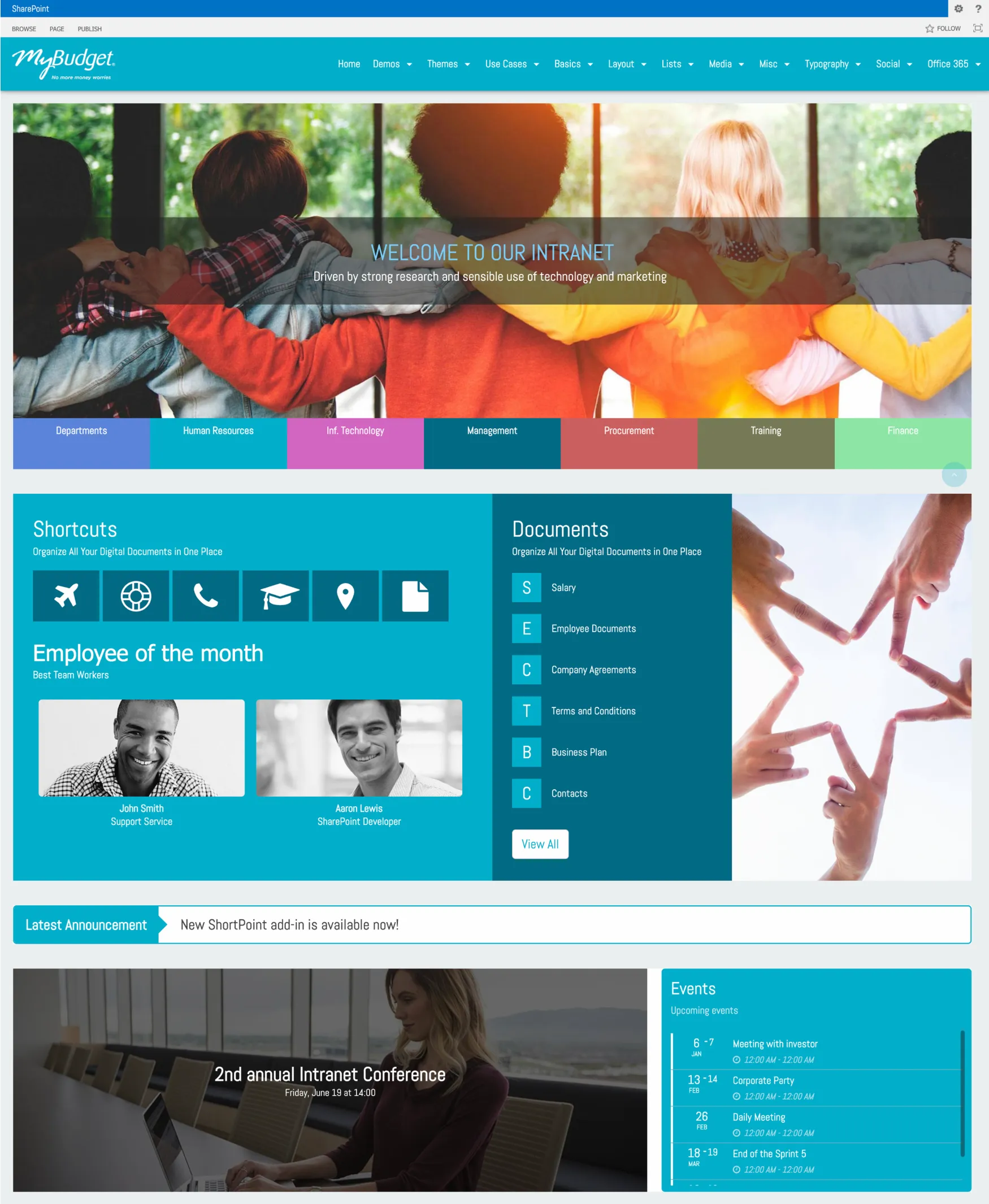
Add new pages to your site and build them according to your business requirements. Stuffing content on your home page can overwhelm users. It is better to add navigation links and redirect users to other pages on your site. This way, you can showcase important content up front and provide secondary content in the linked pages. With ShortPoint, you can select from a variety of page design examples that are easy to customize. It makes this step straightforward and fast.
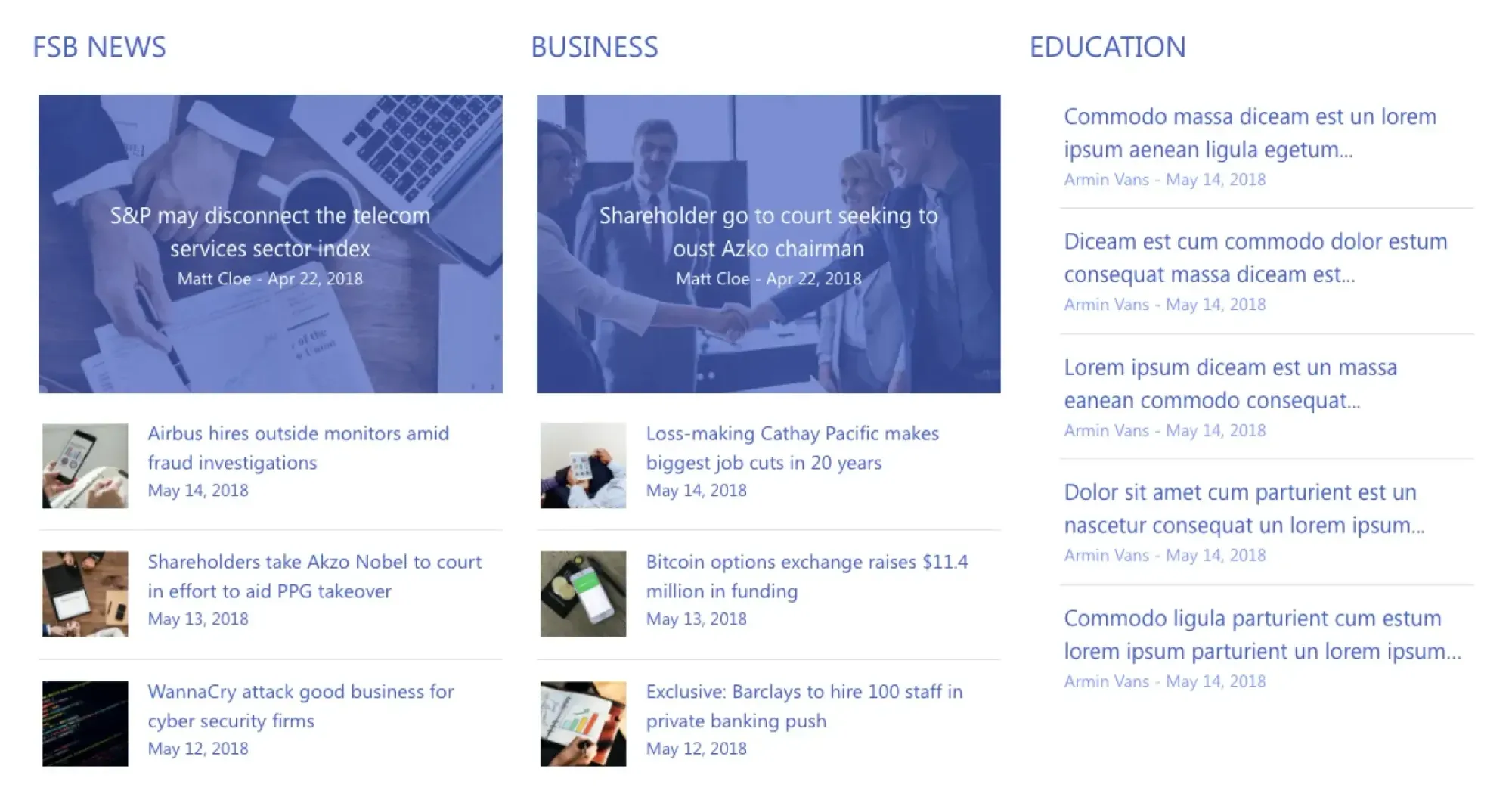
It is time to turn your attention to the overall theme of your SharePoint site. Most companies want their site theme to have the same look and feel as their brand. SharePoint offers options to change the Theme, Header, Navigation, and Footer settings under the Change the look functionality. Do you want to have more flexibility in customizing your site’s theme and branding? Look no further than ShortPoint’s Theme Builder .
The Theme Builder allows you to add specific color themes to your site, select or upload prescribed fonts, add your company logo, modify the general layout of your site pages, and more. With these features, branding your site becomes a fun and easy design exercise!
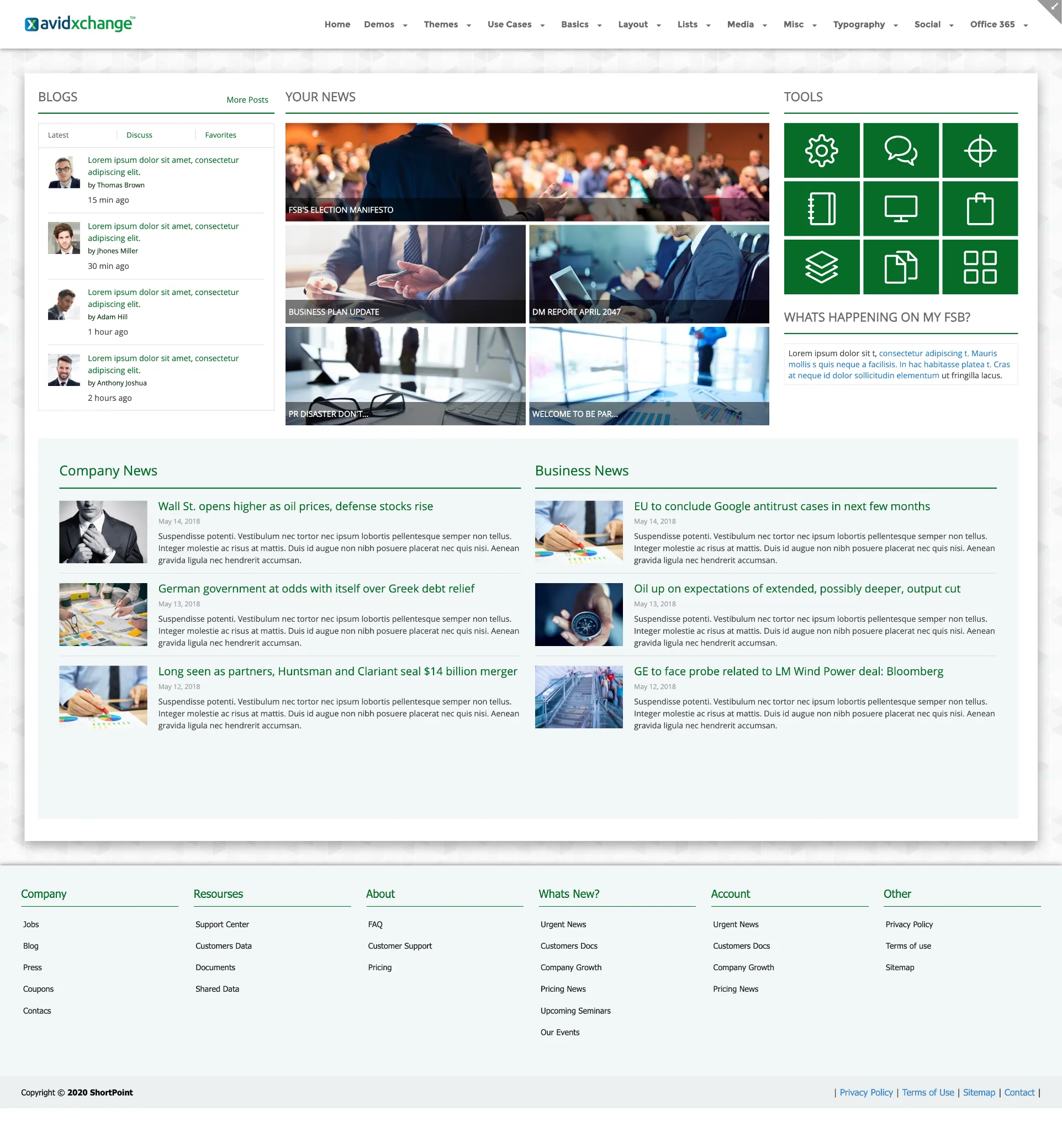
When you’ve reached this step, you are ready to achieve your goal. Publish your pages and start celebrating the launch of your new and modern SharePoint intranet site.
Ideas for a custom Communication Site in SharePoint
When building a new Communication site you'll want to start from a design that personifies a modern SharePoint Intranet. Meaning, you want to work from a template that looks up-to-date. Employees are far less likely to stay engaged when your site is drab with stock images, poor icon usage, and dated layouts. For this reason, we recommend downloading ShortPoint , where you can work from tons of templates that are the definition of a SharePoint Modern Intranet.
Expert-Designed Intranet Designs
ShortPoint Is The Best Choice in Creating Modern SharePoint Intranets
Creating an intranet with SharePoint doesn't mean you have to settle for limited possibilities. Do more quickly and efficiently with ShortPoint. Build you intranet site with ShortPoint now by downloading a FREE 15-Day Trial.
ShortPoint provides you with
- an add-on that makes creating modern SharePoint intranet sites nearly effortless
- a long list of customizable page templates that fit both Communication and Team sites
- over 60 Design Elements that can hold different types of content you want to use
- a feature that allows you to integrate Microsoft 365 and external resources, and
- a functionality to design your SharePoint site's overall theme.
Try out ShortPoint now or request for a demo from product experts to know more. Start building your SharePoint intranets with ShortPoint today.
Do you need the help of an expert intranet architect to build your SharePoint intranet site? Connect with our Custom Design Services team to know more about how we can build your intranet site in a short period of time.
Thank You 🎉