Image
Maximize the full potential of images on your intranet site with the Image Design Element. Use advanced image settings to get the perfect design for your page and apply modern features that make your images pop.
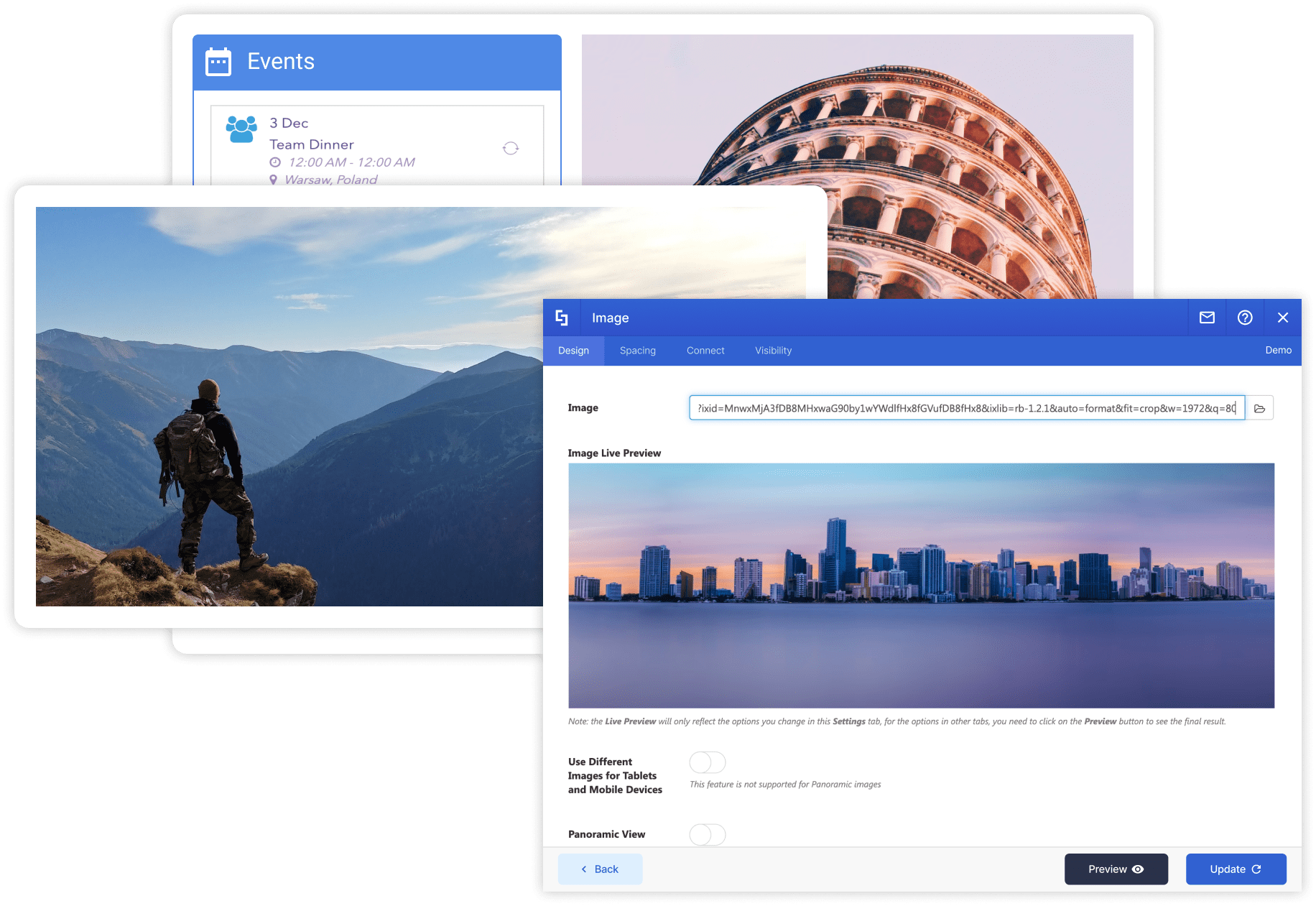
Add ANY
SharePoint web part


Image View
Utilize static images and enhance how it looks by adjusting image settings or take a panoramic shot and apply the experience on your page.
Image Size Control
Take control of the actual size you want your image to be shown on your page.
Linking Options
Enter a URL where you want your user to be brought if they click the image and select an option for link actions.
Dynamic Image Display
Pull images from a source list or image library to display the latest content available. You do not have to update the element directly every time something new comes up.
Unleash the Power of Images
Color Overlay
Add a film of color over the images by selecting your preferred color from the dropdown and adjusting the slider to your preferred transparency.
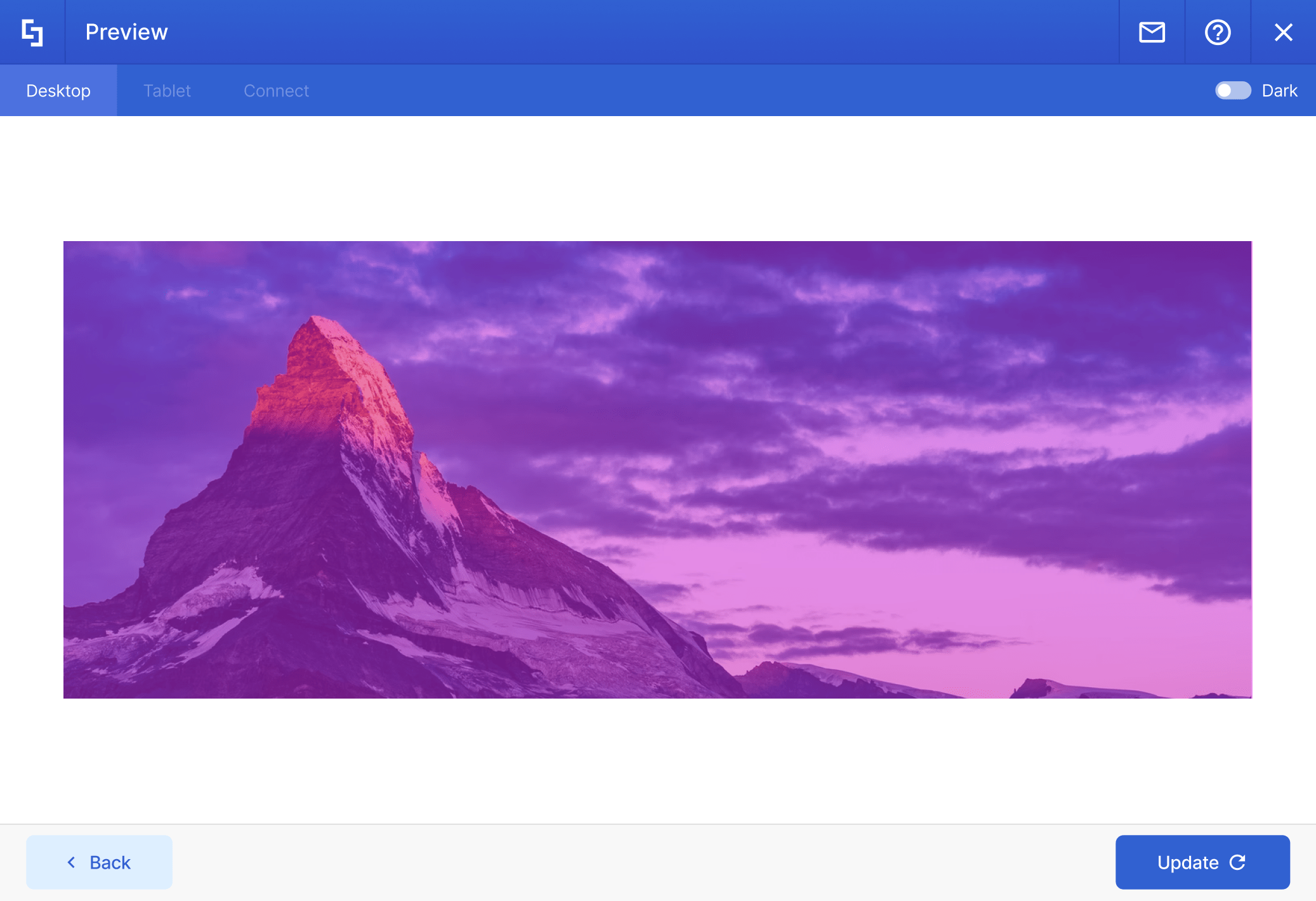

Panoramic View
You can choose to activate an interactive image interface by turning on the panoramic view. Learn more about this feature in this article.
Different Images for Tablets and Mobile Devices
Switch the toggle on and you have the option to choose a different image to display on a tablet or mobile. Add an image URL, browse or upload the image you want to use for each.
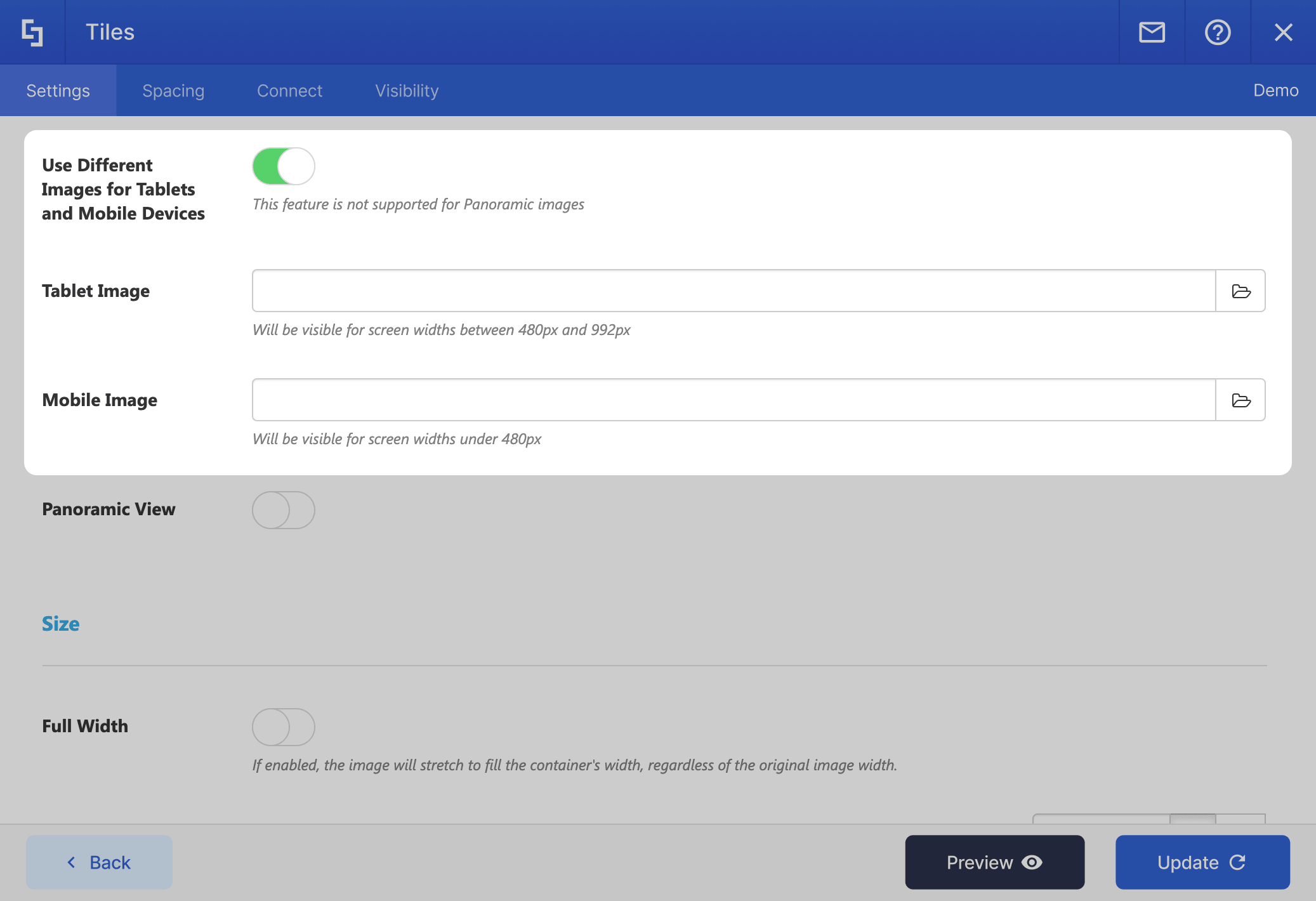
Supercharged with everything you need for your Intranet
Dynamic Content
Display content from almost any source on your page. Simply connect an element and it will dynamically deliver content as it is updated at the source.
Responsive
Designed to look just fantastic on all devices, browsers and in every language.
Visibility
Get control over who can view the element on your page.
Custom CSS
Easily create your own style and design for each element by inserting custom CSS.
Mobile View Settings
Have the ability to set individual element settings for when your page is viewed on a mobile device.
Advanced Design Options
Enhance each element further with advanced settings and features.
Smart Cache+
Configure content to load from cache and delay retrieving new data for better page performance.
Searchability
Quick access to content within each element through the search functionality on your platform.
Color Theme and Typography
Effortlessly define a color theme and preferred font style that will apply to one or all elements.
Harmony Between Design & Back End
There is no limit to what can be done with ShortPoint. You can create any design you want with the available options.
Ignite your vision. Install ShortPoint directly on your site, or play in sandbox mode. No credit card required.
Build faster with these elements
Visit our live intranet templates and demos website, be inspired with awesome intranet design ideas.
Abbreviation
Accordion
Alert
Animate
Background
Before and After
Blockquote
Button
Code
Countdown
Counter Boxes
Date List
Divider
Dropcap
Emphasis
Events
File List
Frame
Icon
Icon List
Image Caption
Image Carousel
Image List
Image Title
Info
Label
Lead
Link
List
Map
Note
Panel
Popover
Power Apps
Power BI
Row
SP Web Part
Section
Simple List
Slideshow
Small
TOC Content
TOC Navigation
Table
Tabs
Teams
Template
Text
Textshow
Ticker
Tiles
Toggle
Tooltip
Vimeo Video
Viva Engage
Well
X
YouTube Video
