How to Find a SharePoint List / Library ID (Classic Experience)
A SharePoint List or Library ID may be required to complete advanced queries and configurations that you can use within ShortPoint. This article will demonstrate how to get your List or Library ID in SharePoint Classic Experience. Follow the steps below to get started.
Before you begin
- You must have the latest public version of ShortPoint installed on your SharePoint environment
- You must be a ShortPoint Designer with an active license
Step-by-step Tutorial
Learn how to find your SharePoint List or Library ID by following the steps below:
STEP 1: Open List Settings
Open the SharePoint list whose List or Library ID you want to use.
In our case, we want to get the ListID of our Events List.

Go to the Calendar tab.

Click List Settings.
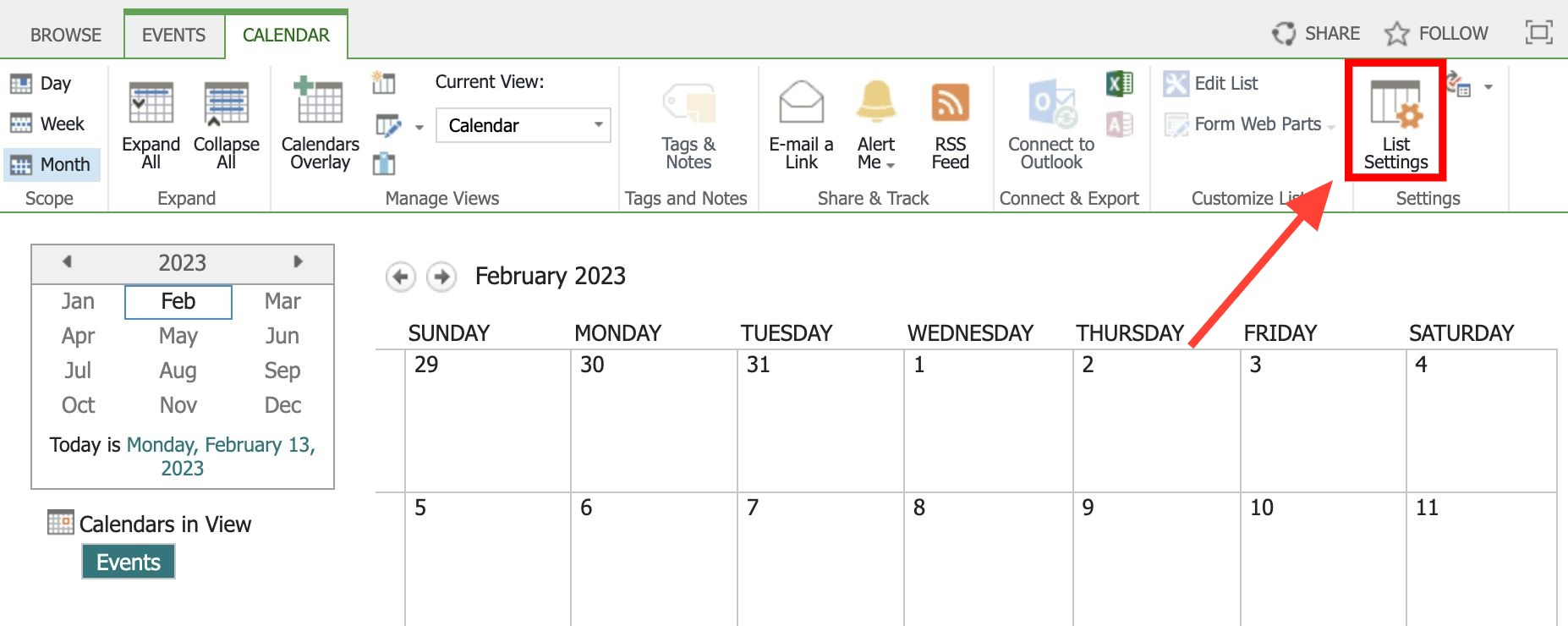
For Lists: Click List tab > List Settings
For Libraries: Click Library tab > Library Settings
STEP 2: Copy the ListID
Go to the page URL and copy the text after List=

STEP 3: Edit the Copied ListID
Paste the copied ListID in a notepad.
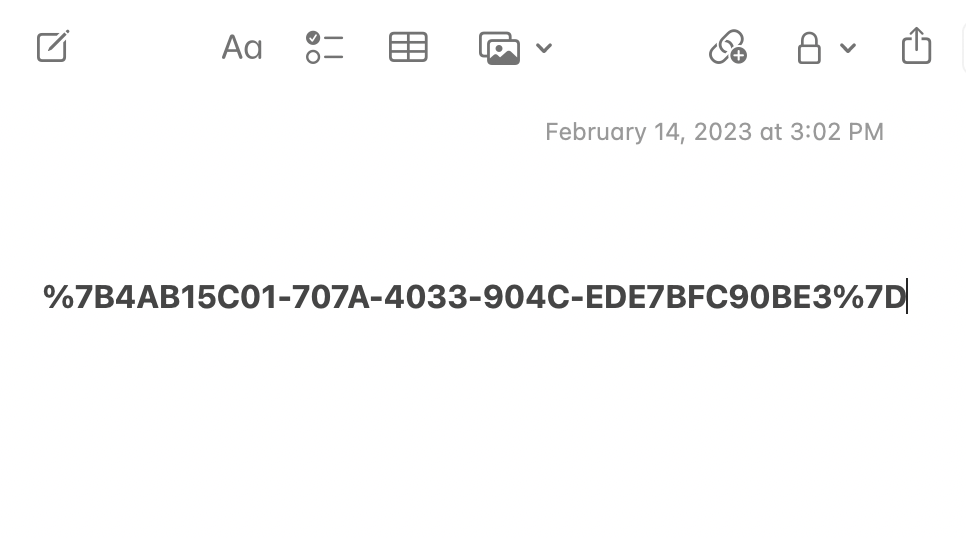
Remove %7B.
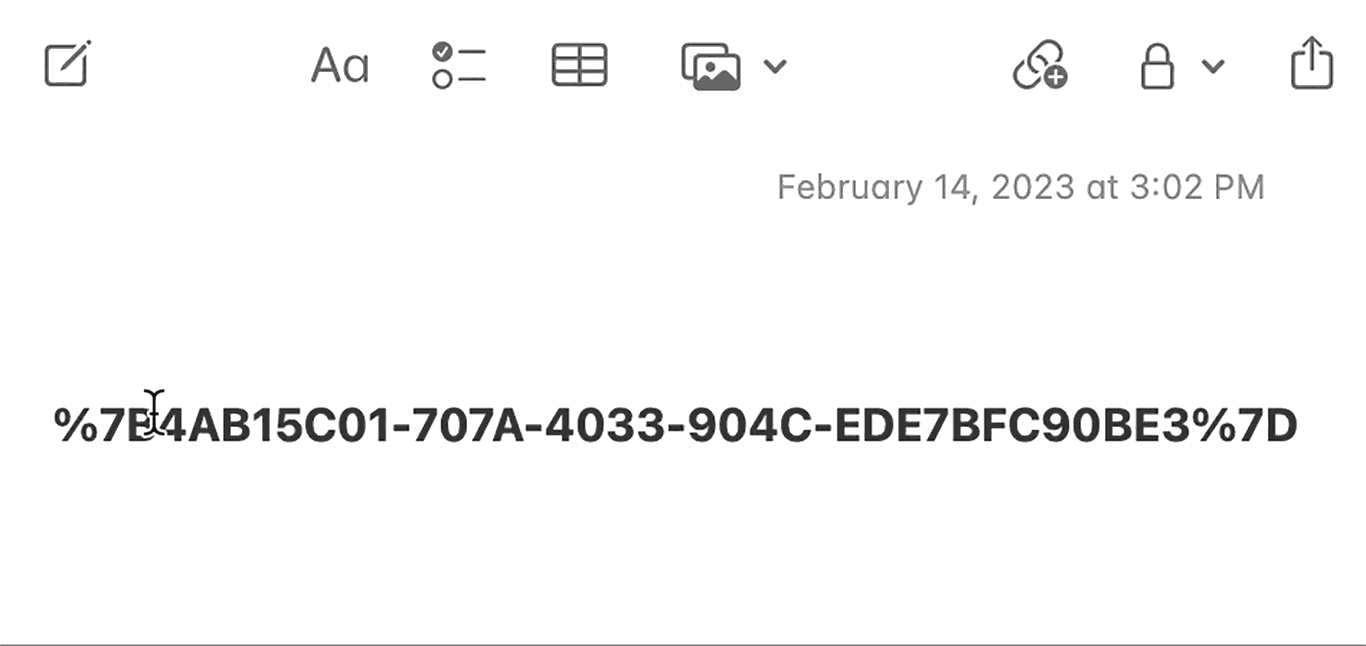
Remove %7D.
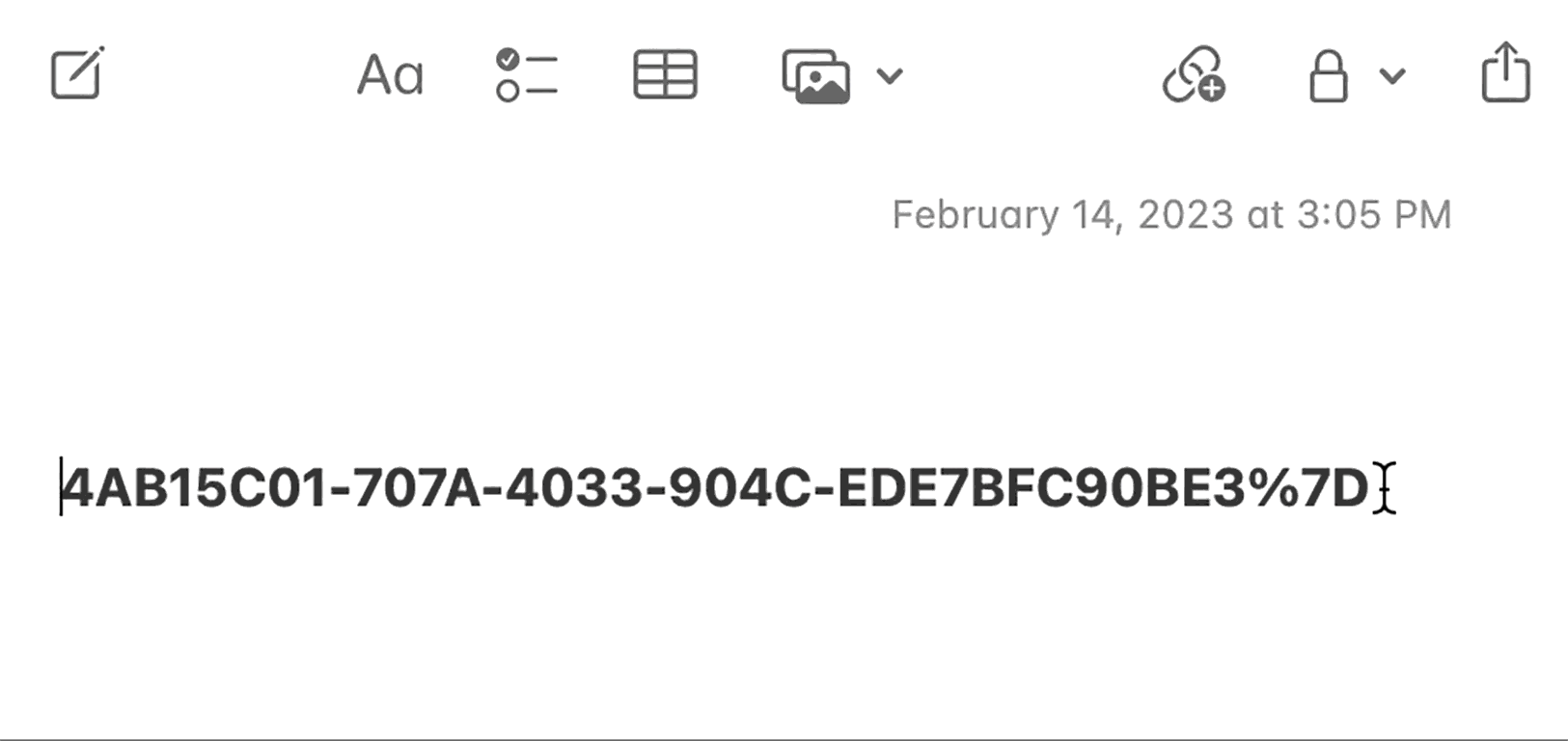
That’s it! You now have your ListID.

