Cannot See Exit Classic Experience or Return to Classic SharePoint Links?
Many SharePoint users like the old classic experience as much as the modern experience. They move from one experience to the other using the switching functionality. This is a link in the Site Contents, as shown below:
How does the switching functionality work?
To make the option to switch to classic experience work, Microsoft saves an "opt out of modern experience" cookie on your browser called splnu.
You can check if this cookie is available by opening your browser developer tool and navigating to the Application tab. There, you will find the Cookies category as shown in the image below:

If the cookie does not exist, or its value is 1, you are in the modern experience.
If the cookie has a value of 0, you are in the classic experience.
Sometimes the link does not appear at all and you cannot switch to either of the experiences.
To bring the functionality back, open the browser developer tool and run the following command from the Console:
document.cookie = "splnu=0;domain=" + window.location.hostname + ";"; location.href = _spPageContextInfo.webServerRelativeUrl + "/_layouts/15/viewlsts.aspx";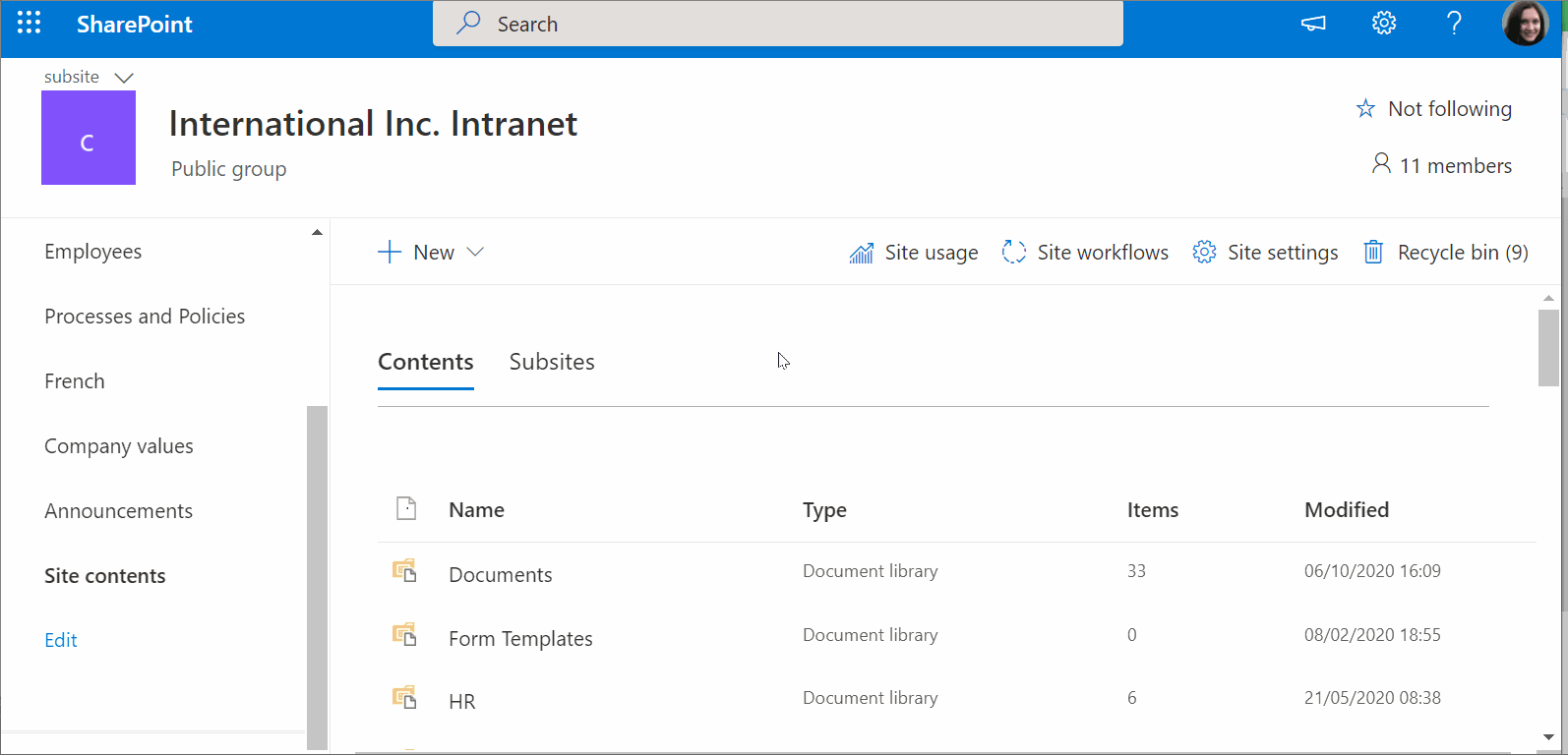
Now, you should see the links again in your Site Contents and you will be able to switch between the experiences.





